Hello Everyone!
In this edition, Anna Kieschnick (Larsen) from Vacaville High School is sharing her experience with a new addition to Quizlet, which is a web-based Quiz software. Please see her experience below.

If you’ve ever used Quizlet, you already know how amazing the program is. It, surprisingly, just got better! Quizlet live is similar to Kahoot, but is directly through the Quizlet Website. Students do not need to actually create an account to play this game; they sign into the game using a game code (just like what they do for Kahoot). Now, what is super awesome is that the Quizlet Live program automatically groups students (which you can change as many times as you want throughout the duration of gameplay). Within these groups, students collaborate with one another to answer 12 questions (which are directly from the Quizlet cards you’ve created initially). If they answer any question incorrectly, they start over from the beginning of the game. The first team to answer all the questions correct wins. Each game goes very quickly, but my students wanted to keep playing over and over again, so we did. You could use this during class or as a quick opener, an exit ticket, or review (which is what we did). Another awesome feature is that after the game ends, the program lets you know what the students knew AND what they need to work on. YAY! The students have fun learning and the teacher now has a quick formative assessment with data that can actually be used for re-teaching. Win-win!
The students loved it so much they wanted to play it every single day. I compromised and said we can play on Wednesdays for our vocabulary review.
I had a great time, the students had a great time, and I know ALL students were learning.
Here is a link to the overview for Quizlet Live: https://quizlet.com/features/live
I have never seen such focus and excitement out of my students.
Anna Kieschnick (Larsen)
Explore Feature in Google Docs, Sheets, and Slides
Have you noticed this new symbol at the bottom right of your Google Docs, Sheets, and Slides? It is a pretty cool new tool that behaves a little differently depending on the application.
Sheets
Explore will create charts and graphs related to the data on your sheet. These can then be inserted into your Docs, Slides, or Sheets.
Use the "Ask a question about your data" function to ask for additional analysis. Just ask Explore questions - with words, not formulas - to get answers about your data. You can ask questions like "What are the top three selections?" "How many students answered Question 2?"
Slides
Explore will help you create beautiful designs based on the content of your Slide. See the example below. Explore looks at the content on your slide and makes design suggestions.
Docs
Explore will offer suggestions for Topics, Images, and Articles based on the content of your document. You can also conduct a search of both your Drive and the Web through Explore.

One Final Note
The Research Tool is back! It is now accessed through Explore. Here is a short video explaining how to use.
Google Explore Tutorial Video
Google Explore Tutorial Video




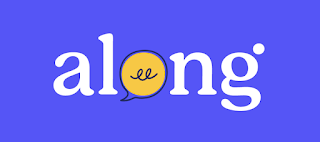


No comments:
Post a Comment
Note: Only a member of this blog may post a comment.