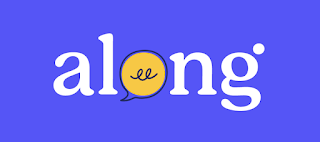We live in an incredible age of technology and information. The Internet is a wonderful resource that provides a wealth of information, however, just about anyone can post to the web and for the most part, the information posted is unregulated and unmonitored. Students must learn how to identify valid sources and eliminate questionable ones. I am including a couple of resources this month that I hope will be helpful to you and your students.
First of all, I would like to include the following link to a very nice outline from UC Berkeley that helps students identify proper and trustworthy sources. The full tutorial can be found here. In Brief, this tutorial outlines the five most important components in identifying reliable sources.
1. What can the URL tell you?
- Is it someone's personal page?
- What type of domain does it come from and what are the differences?
- Is it published by an entity that makes sense? Have you heard of them before
2. Scan the perimeter of the page looking for answers to these questions.
- Who wrote the page?
- Is the page dated? Is is current enough?
- What are the author's credentials on the subject
3. Look for indicators of quality information.
- Are sources documented with footnotes or links?
- If reproduced information (from another source) is it complete, not altered, not fake or forged?
- Are there links to other resources on the topic?
4. What do others say?
- Who links to the page?
- Is the page listed in one or more reputable directories or pages?
- What do others say about the author or responsible authoring body?
5. Does it all add up?
- Why was the page put on the web?
- Might it be ironic, satire or parody?
- Is this as credible and useful as the resources (books,journal aritcles, etc) available in print or online through the library?
Let Me Google That For You
Google Search also provides some helpful tools to find quality and current information. When conducting a Google Search - notice the "Search Tools" options that can be found above your search results. Click on this option to narrow down your results by recently published and reading level.Many students look for images to include in their research or reports to add visual appeal and impact. Google also provides special tools when doing an image search. It is extremely important that our students understand and respect the usage rights of images found online. The "Search Tools" option appears again when searching for images but this time you can filter by size, color, type, time, and usage rights.
Google Advanced allows you to narrow your search by specific words, region, recently published, file type and usage rights. Looking only for Powerpoints or PDFs? Google Advanced will narrow your results for you.
Many of our students use the classroom computer for searches. You can set your Google Search to a SafeSearch setting by going to the Search Settings and check the box for "Filter Explicit Results" and then click on the blue "Lock Safe Search" and remember to click Save at the bottom of the page.
Finally, here's a little cheat sheet with 20 Tips to Using Google Search. The more you know, the more efficiently you can search!