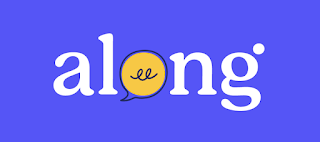Looking Good Google!
If you have ever used Google Sites you probably know that it did the job, but had a clunky interface and editing was often a challenge.
The New Google Sites is a very welcome change! It has a sleek new look with very simple editing tools. See this video tutorial for a quick look!
Uses in the Classroom
Classrooms around the country are using Google Sites to create digital Student Portfolios or as a platform to present project research.
Teachers can create a Google Site and make a page for each student to share their work with their classmates.
Teachers can create a Google Site and make a page for each student to share their work with their classmates.
High Schools students create Google Sites to store College and Career Readiness Information, work samples, resumes, career research, college requirements, 4 year plans etc.
Younger students can create a beautiful Site and add weekly writing or work samples to share with parents at Conferences.
With the new Google Sites, students can collect all their artifacts in Google Drive and embed slide presentations, videos, Google Docs and more into their site.
Check out our new Google Tech Help Page (a Google Site by the way) for more on using Google Sites and other Google applications.
Check out our new Google Tech Help Page (a Google Site by the way) for more on using Google Sites and other Google applications.
G-Suite Training Extension
This next little tip was brought to my attention by our own Monica Buescher. Have you ever been working within a Google Application and had a question about how to do something?
Add this handy extension and get answers to your questions quickly and easily from Google. The extension knows what application you are in and has answers for you on the spot.
 Click on the Question Mark to open the quick help guide or search for your question through the search box.
Click on the Question Mark to open the quick help guide or search for your question through the search box.