The BETA version of Lockdown Mode in Google Forms is now available to all VUSD Teachers!
What is it?
Lockdown Mode in Google Forms prevents your students from opening additional tabs while taking a quiz/test through Google Forms. This behaves much like a Secure Browser. It is only available on Chromebooks - not PCs.
 To turn it on, go to the Settings (gear) icon and select Quizzes. Toggle on the Locked Mode option.
To turn it on, go to the Settings (gear) icon and select Quizzes. Toggle on the Locked Mode option.
 To turn it on, go to the Settings (gear) icon and select Quizzes. Toggle on the Locked Mode option.
To turn it on, go to the Settings (gear) icon and select Quizzes. Toggle on the Locked Mode option.
Give it a try and let me know if you have any problems at all. Here is a video/tutorial from one of my favorite Tech Coaches as well.
While I've got your attention.......
I've come across a very cool Chrome Extension that turns any website into an interactive lesson. It's called Insert Learning. Watch a very brief 6 minute introduction here.
Annotate, insert questions, videos and discussion opportunities on any website page and assign it through Google Classroom. Receive consolidated student responses through a Teacher Dashboard. The extension is cleared through our system. Teachers and students will need to download it here.
This is a great option for anyone who discusses current events, science, history and more.

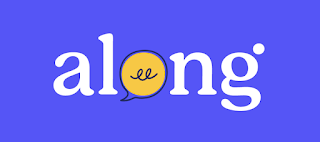


Here is a neat graphic from Google:
ReplyDeletehttps://drive.google.com/file/d/1M64Q7_JnXoTx-2XYxUK6vvokdUBGtKdQ/view