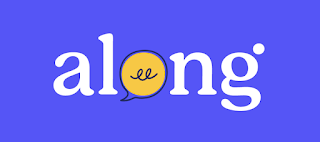Hour of Code and Computer Science Week begins today!
The goal of this week is not only to introduce our students to coding, but to help our students explore the many ways computers can help us create, collaborate, and innovate!
I've collected a few awesome resources below that will get students creating and solving problems with their developing computer skills and knowledge. Give one or two a try this week!
Hour of Code is the first site most of us think of during this week. It is indeed a great site to get kids excited about coding. It offers activities for students broken down by all grade levels including Pre-Readers through High School. Just click on the grade level tab you are interested in for some great ideas.
A Google a Day This activity is better suited for older students. It starts with question. Students are challenged to find the correct answer using Google Search. It is often played as a game of who can find the correct answer first. The questions are tricky so you need to use some smart search terms to find the answers. The topics include Culture, Geography, History and Science.
Thinglink Advent Calendars Advent calendars are all around us in December! Don't limit yourself to thinking of these as just a holiday activity. Advent calendars can countdown any event with links and activities to use along the way. Check out this link to see some creative ways to use Thinglink to create class advent calendars.
Screencastify This easy to use Chrome extension allows students to record their voice and their computer screen. Students simply hit record while they share and explain whatever is on their screen. A great tool for students to create tutorials, narrate a Google Slides presentation, or explain and share their work. Automatically saves in Google Drive.
WeVideo This application is already loaded in the Apps section of student Chromebooks and integrates with Google Drive. Learn simple, yet impressive video editing with this easy to use format. Add soundtracks, special effects and more. If video editing intimidates you, just let your students give it a try. They will have it mastered in no time! Students will have a blast making video presentations instead of the usual paper report.
Genius Hour is a movement that allows students to explore their own passions and encourages creativity in the classroom. It provides students a choice in what they learn during a set period of time during school. Students research and execute a project of their own choosing and then present their project using a variety of presentation methods . Click here to learn more about what Genius Hour is and here for a video example of projects that students have completed.
Additional Resources:
Computers:
Scratch from MIT https://scratch.mit.edu/
iOS Devices:
Hopscotch https://www.gethopscotch.org/
Lightbot http://lightbot.com/ios.html