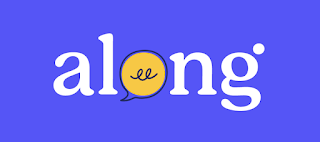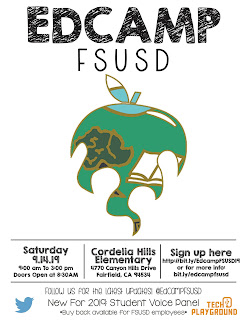Hello VUSD Teachers!
As you have heard, Safari Montage will no longer be available after this school year. I wanted to begin offering you some quality alternatives. In this post, I will be highlighting several YouTube channels that are worth subscribing to.
YouTube has become a powerful product in education. It is the second largest search engine and the second most visited site in the world, right after Google. Used wisely, it can be a valuable resource to teachers, students, and families.
For the Littles:
By now, we have all seen the adorable videos of our principals reading bedtime stories to their students. While reading in person to a child is always preferred, not all children have this opportunity. The benefits of hearing a story read aloud are many.
- Read Alouds provide a model for students of fluent reading and expression
- Video books often have accompanying music or sound effects to set the mood and increase engagement
- The speed can be adjusted, paused or rewound if needed
- Can be watched independently by the child
- Are often narrated with multiple voices for different characters
If you would like to offer your students the opportunity to view quality children's literature videos, here are some great YouTube channels.
This is a channel that contains books being read by the authors.
The narrator for these books uses puppets and fun voices while reading.
There are also comments and questions during the story to dig deeper.
Grandpa Tom uses panning and zooming to follow all the action on each page.
He also has awesome engaging voices for the story characters.
Little Readers has a large content base along with some convenient
playlists to choose a group of your favorite stories.
FYI: One of our retired teachers, Gary Eisenberg, has created his own YouTube Channel as well with a variety of topics, including a pretty extensive Science Collection. Check it out
here.
For the Tweens and Teens:
Important Tip: Review videos before showing to students, as some are definitely more appropriate for older students or adults.
Crash Course has always been one of my all time favorite YouTube channels! You name the topic and they have an engaging, informational video that includes humor and quality insights. They have amazing World and US History playlists that your students will love.
Crash Course Kids is a wonderful Science content channel. Think of an even more hip version of Bill Nye! It started as a 5th grade Science channel but has taken off to include more grade level content. Your students will love it!
SciShow is an amazingly fun Science YouTube channel. Remember John Green, the author of
The Fault in our Stars?
Well he is also the host of this YouTube channel which contains amazing content videos. Be careful though, as you may become addicted yourself!
Simple History visualizes the past and brings to life through animated videos
Let's Talk about Math!
Math can be a challenge for many of our students. We all know about Khan Academy, and it certainly is a quality production however it may not be for everyone. Here are several highly recommended Math YouTube Channels worth checking out!
MashupMath focuses on reaching the visual learner. The videos are colorful, engaging and contain excellent visuals. This site focuses on elementary, middle school math, algebra, and geometry
Math Antics focuses on upper Elementary math concepts. The host provides visually rich examples that simplifies concepts and ideas.
Mario's mission with this channel is to reach the struggling learner. He is a math tutor by profession who understands how frustrating math can be for many students. His videos are mainly middle to high school level math
Krista King bills herself as your geeky, trusty math tutor. She uses a digital whiteboard to explain in great detail math from middle school all the way to advanced college calculus.
My Secret Math Tutor is another great channel with engaging, topic specific math tutorials. Mainly Algebra and beyond
"Videos about numbers - It's that simple" according to the Channel information. Numberphile is highly endorsed. Take it for a spin on just about math topic!